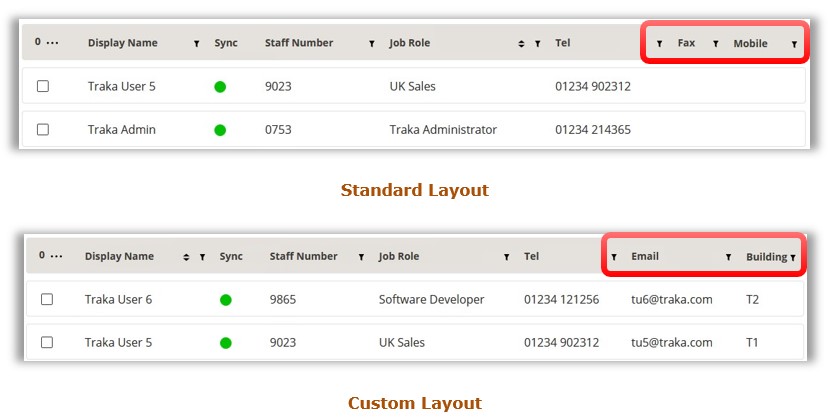
A Layout is a combination of columns you can apply to most of the grids across TrakaWEB. After you have added or removed columns from a particular grid, you can save that particular selection which is known as a 'Layout'. Once saved, the layout will keep the columns in the order which you left them when it was saved.
In the example below, the user is currently on the System Viewer page with position two highlighted and is now looking at the Access tab on the Activity & Access grid. By selecting a layout that has already been saved, you can see that two extra columns have appeared providing more information about the users who have access to position two.
In the example below, the user is currently on the Users page. By selecting a layout that has already been saved, you can see that two of the columns; Fax and Mobile have changed and now provide information for Email and Building.
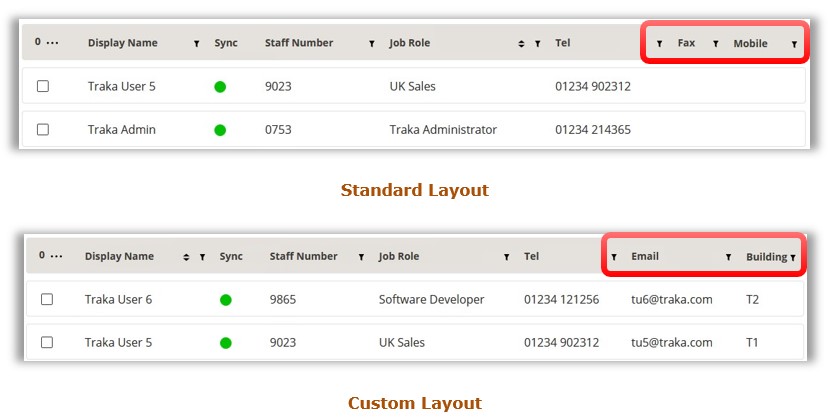
NOTE: All layouts are exclusive to the grids or column headers which they are made for. For example, you cannot create a layout for the grid on the User List page and then apply it to the grid on the Items page. Each grid contains different information concerning the data it represents. Layouts from other grids may not be applicable to the information on other pages.
NOTE: If you are viewing or creating a new layout and leave the page and return, the grid will automatically switch to the default layout, and you will need to Select a Layout.
To access the layout settings, click on the
 Ellipsis button at the upper right of
the page.
Ellipsis button at the upper right of
the page.
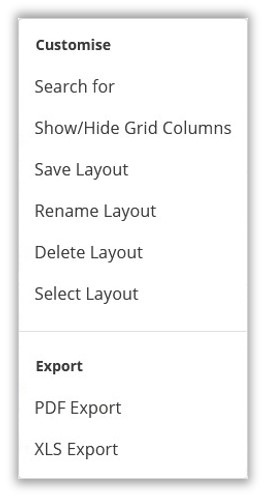
See Also:
Creating a layout - Show/Hide Grid Columns
How to Save a Layout
How to Rename a Layout
How to Delete a Layout
How to Select a Layout