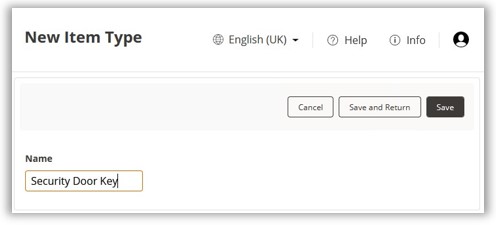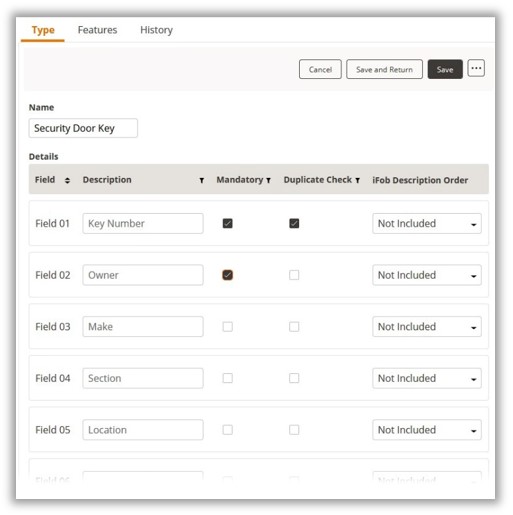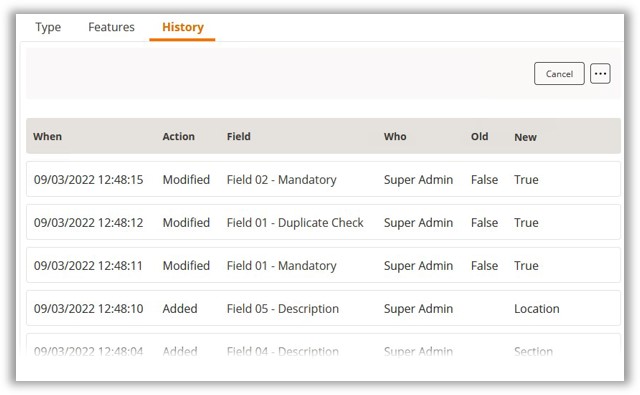Adding New Item Types
To create a new Item Type, you must click Software Settings and select
the Item Type icon from the Navigation Menu.
The current item type list will then be displayed. If you have
never added an item type before then you will see the TrakaWEB default
item type 'Key'. To add another type, click the Add button.
The New Item Type page will now appear. Here you can specify
a name for the item type.
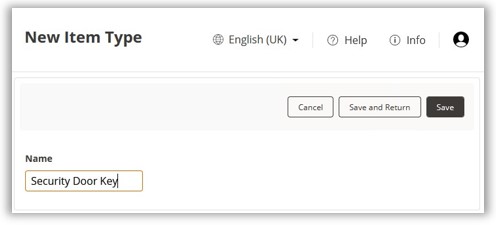
- Click the save button.
You will then be taken to the details page. Here you can enter the
information that relates to the item type.
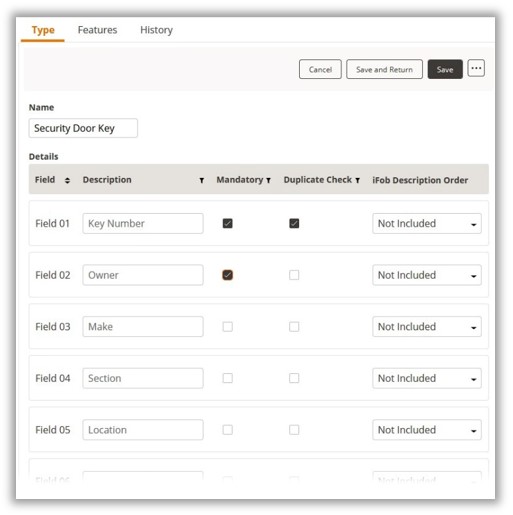
Description
There are eleven fields that you can enter details about the new item
type e.g., if it is a key, you may want to add a description such as make,
owner or model etc.
Mandatory Tick Box
Checking this box will force the logged in TrakaWEB administrator to
populate that particular field when adding this item to a position. E.g.,
if the mandatory check box was selected for the field 'Key Number', when
the TrakaWEB administrator next creates a new item from this item type
they will be forced to enter data into the 'Key Number' field before they
are allowed to continue.
Duplicate Check Tick Box
Checking this box will allow TrakaWEB to search if the identical credentials
have been entered against the same field to another item before the details
are saved. E.g., if the duplicate check box was ticked for the field 'Key
Number' and a TrakaWEB administrator is creating a new item and attempts
to enter a number that is already assigned to another item, TrakaWEB will
inform you and will not allow you to continue.
iFob Description Order
You can select which fields you want as the iFob descriptions (if any).
Simply use the drop-down selection boxes and set them in numerical order.
Once you have selected the desired options, click the Save and
Return button to go back to the previous page or click the history
tab to view past records of changes you have made to each field.
History Tab
This tab keeps a record of all the changes made to each field name and
the user who made them. This is useful if you ever want to know what the
field titles used to be.
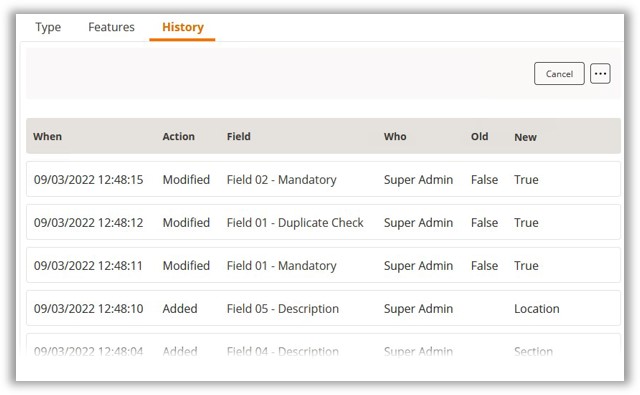
Once
complete, you can now navigate to the Items
section via the Navigation Menu and
begin to create as many items of that item type that you require. Please
see the Adding an Item to
an iFob
topic for more details.