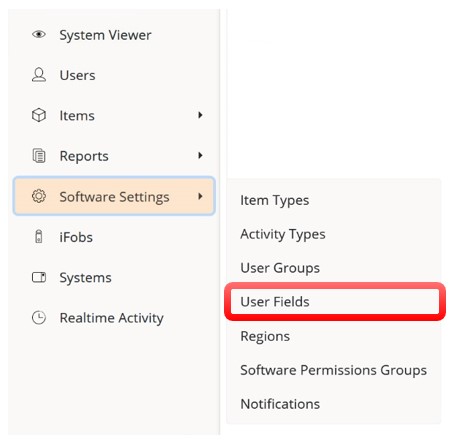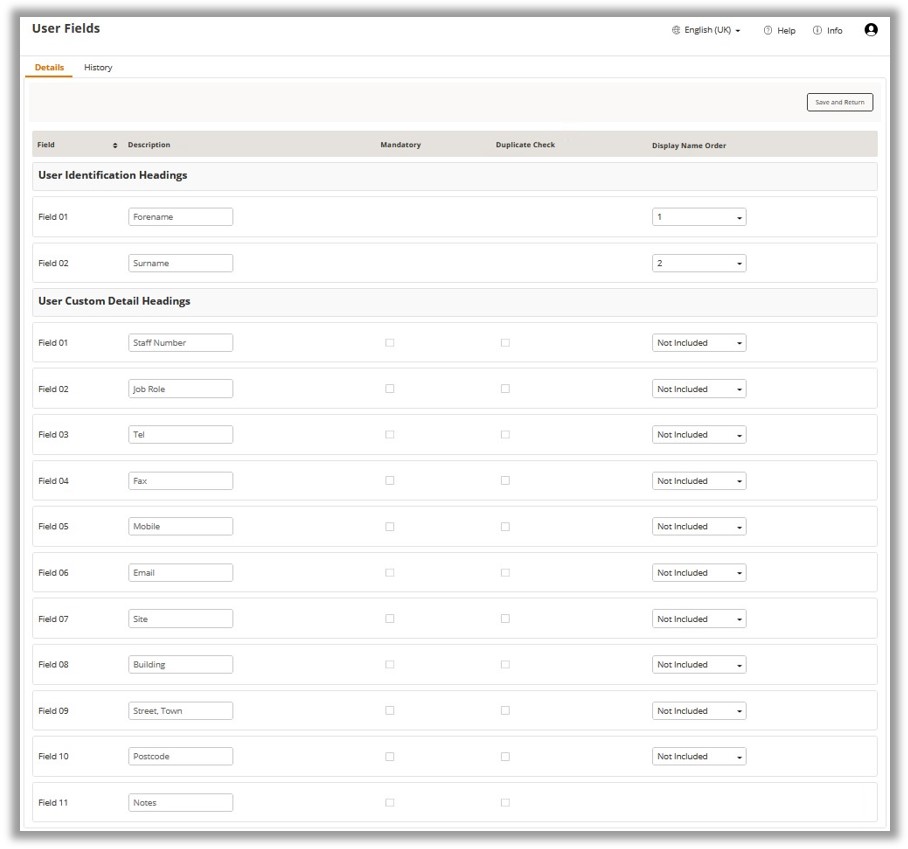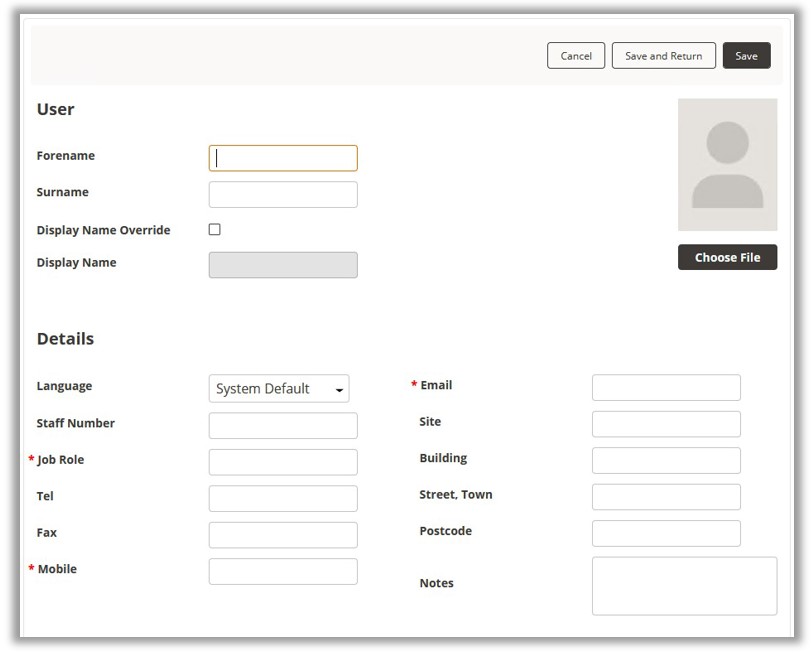User Fields
User Fields are the title headings of the personal credentials in the
User Details page. Instead of the default
staff number, position etc. you can customise them to suit your business
requirements.
To change these, simply
click the Software Settings icon from the Software
Settings sub-menu on the Navigation
Menu and select the User Fields button.
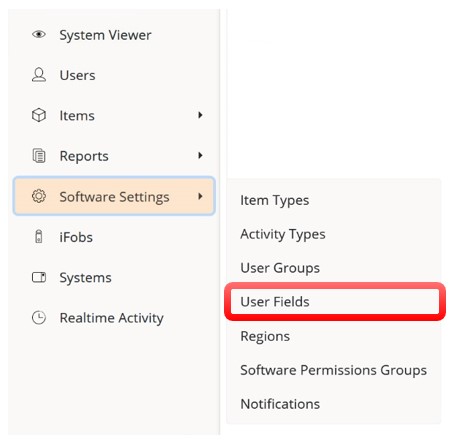
The User Fields page will then be displayed.
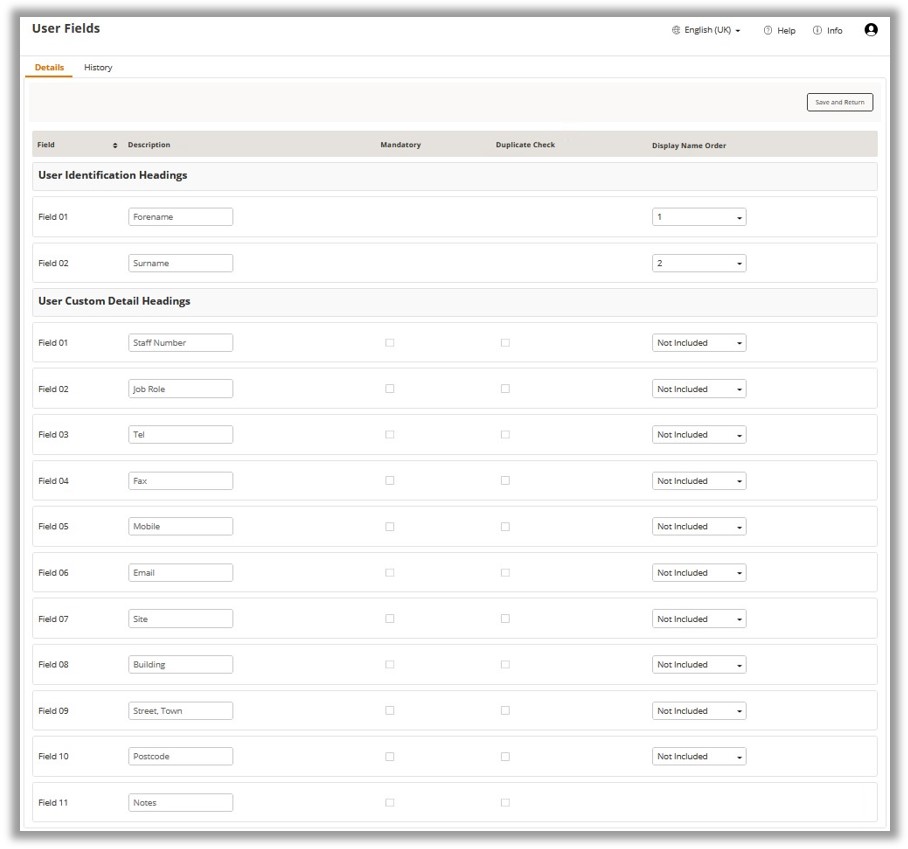
User Identification Headings
Here, you can define the two fields that are by default used for the
forename and surname. Simply enter the new text into the corresponding
text boxes.
- Display
Name Order
The display name drop-down selection boxes allow you to
change which order the fields appear. E.g., if you rearrange forename
to 2, surname to 1, and mobile to 3, the Traka Touch will read
Admin Traka 07896852148 instead of the default Traka
Admin.
User
Custom Detail Headings
These are the eleven definable fields that appear on the first tab on the
user details. Simply enter the new text into the corresponding text boxes.
- Mandatory
Tick Box
Checking this box will force the logged in TrakaWEB administrator
to populate that particular field when creating a new user. E.g.,
if the mandatory check boxes were selected for the fields Job
Role, Mobile and Email, when the TrakaWEB administrator
next creates a new user, they will be forced to enter data into
those fields which will be marked by a red asterisk (*)
before they are allowed to continue as shown in the example below.
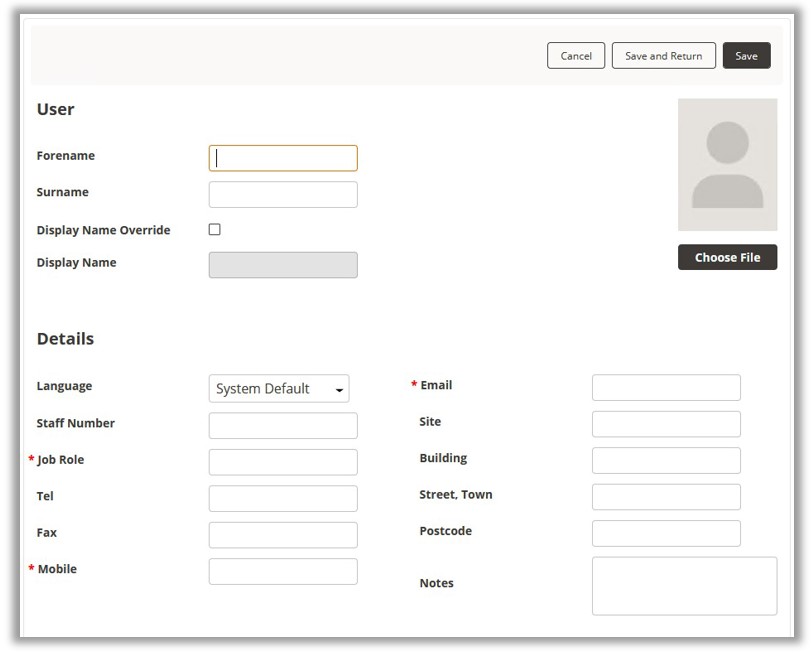
Checking this box will allow TrakaWEB to search if the identical credentials
have been entered against the same field to another user before the details
are saved, e.g., if the duplicate check box was ticked for the field 'Mobile'
and a TrakaWEB administrator is creating a new user and attempts to enter
a mobile number that is already assigned to another user, TrakaWEB will
inform you and will not allow you to continue.
Once
you have selected the required options, click the Save and
Return button to go back or click the history tab to view
past records of changes you have made to each field.
History Tab
This tab keeps a record of all the changes made to each field name
and the user who made them. This is useful if you ever want to
know what the field titles used to be.