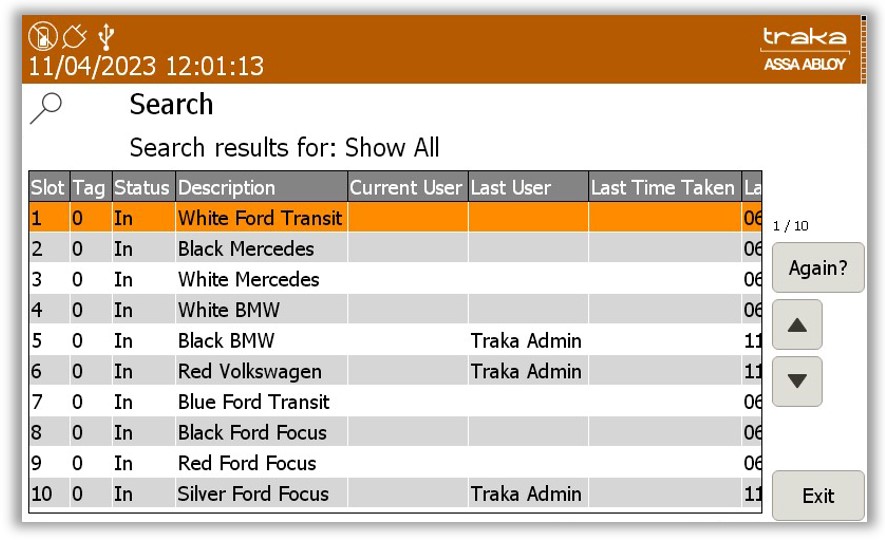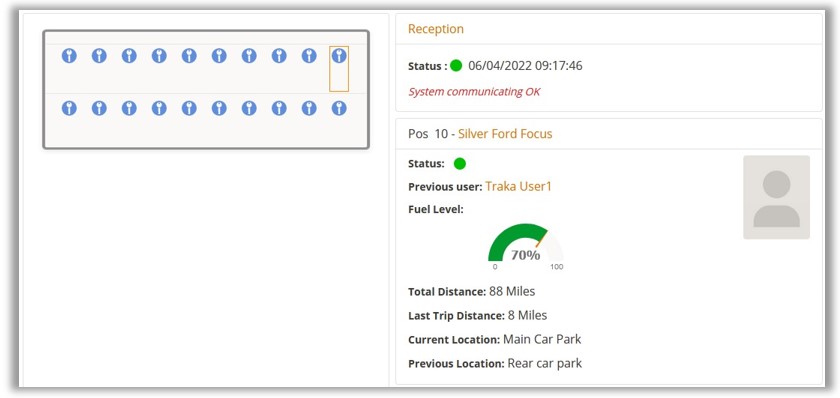
The system viewer screen will display the basic details of the current selected item in the system.
Depending on what features have been enabled, a user can see the current fuel level, the total distance and last trip distance, depending on which features were enabled. The user can also see both the current and previous location of the item as well as the previous user who took the item.
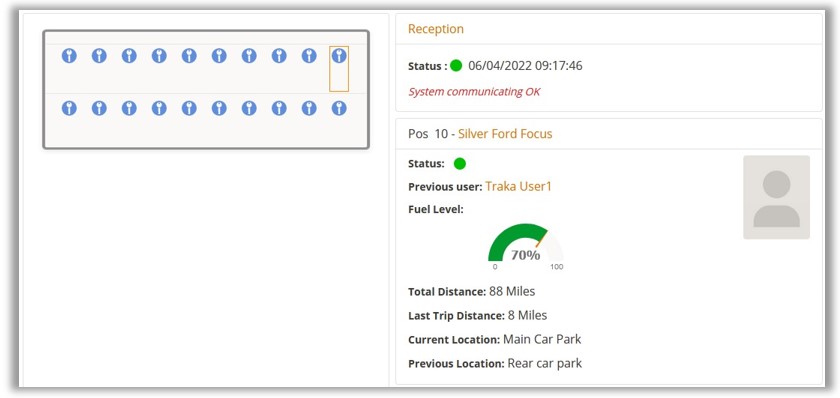
Users can also view the current Fuel, Distance and Location through the search screen on Traka Touch.
NOTE: Depending on how the Traka Touch system has been configured, the Search option maybe located under ‘Reports’. See UD0011 – Traka Touch User Guide, section 10.3 for further details.
Click the ‘Search’ button
on the Traka Touch screen.
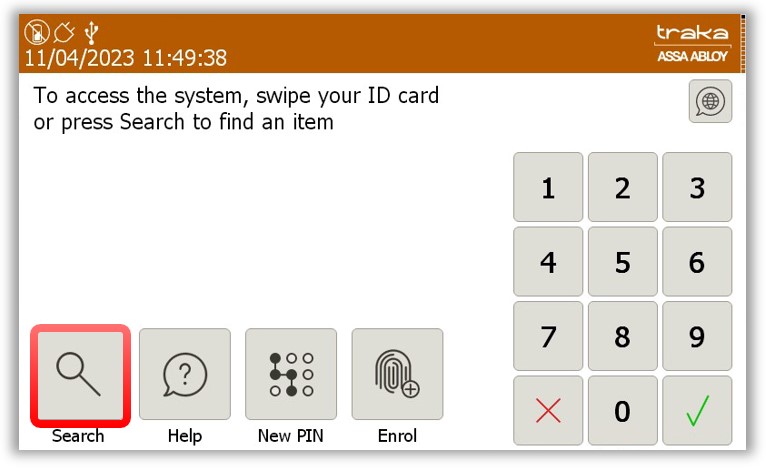
At the Search screen a user can use the alphanumeric keypad to input
the name of a specific item followed by the  Enter key, or simply click on Show All.
Enter key, or simply click on Show All.
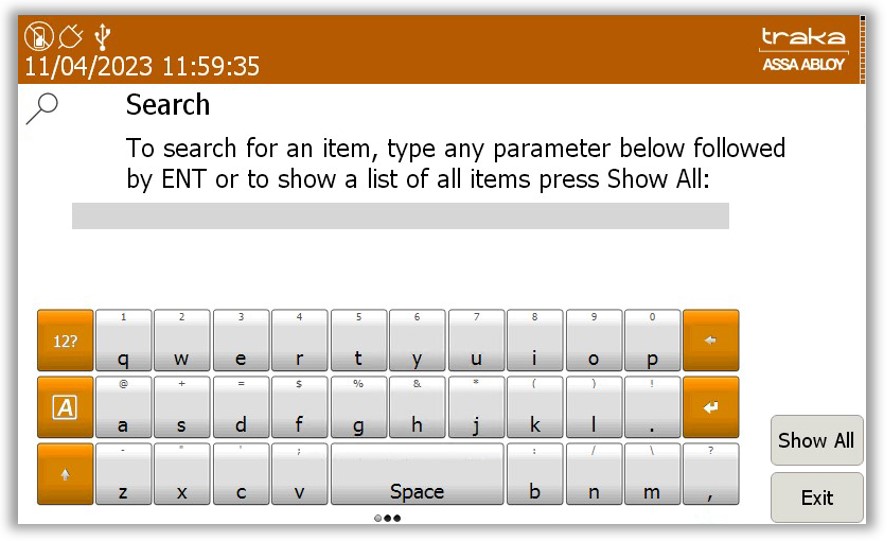
Depending on what features have been enabled, the next screen will
display the search results. Scroll to the right to see the current
Fuel, Distance and Location for the particular item/s as shown in
the example below.Depending on what features have been enabled, the
next screen will display the search results. Scroll to the right to
see the current Fuel, Distance and Location for the particular item/s
as shown in the example below.