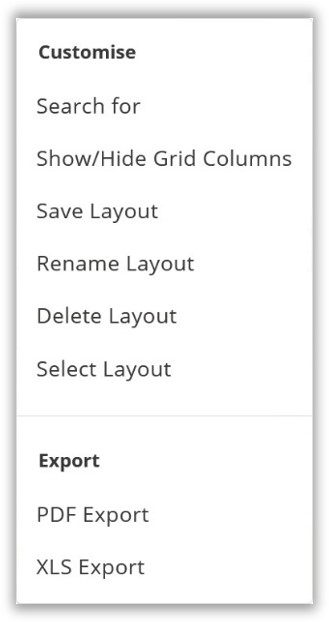Located at the top of most pages throughout TrakaWEB is the Toolbar. From here, you can select various options that are specific to each page e.g., if you were currently viewing the User page you would see the following ribbon toolbar.

The drop-down sections on the toolbar consist of Region, System and Active selection. Clicking the small arrow button next to the region or system name will display a list of the regions/systems that currently exist in your database. For more information, please see the separate topics for Regions and Systems. The Active selection will only be found in some areas of TrakaWEB, such as the User List. This allows you to filter the users if they are active or inactive. You can also select an ‘All’ option to view all users.
Filtering
There are several ways to filter information in TrakaWEB by using the Toolbar. On the right-hand side of the Toolbar, you will see columns such as Region, System, Active, etc. These change throughout TrakaWEB and apply to the page you are currently viewing.
Simply select the drop-down arrow and select one of the supplied options and the corresponding grid will filter the information accordingly. For example, below is an image of the user list. In this instance, the customer has a database with many systems that are also in different regions and many users who have access to various items.
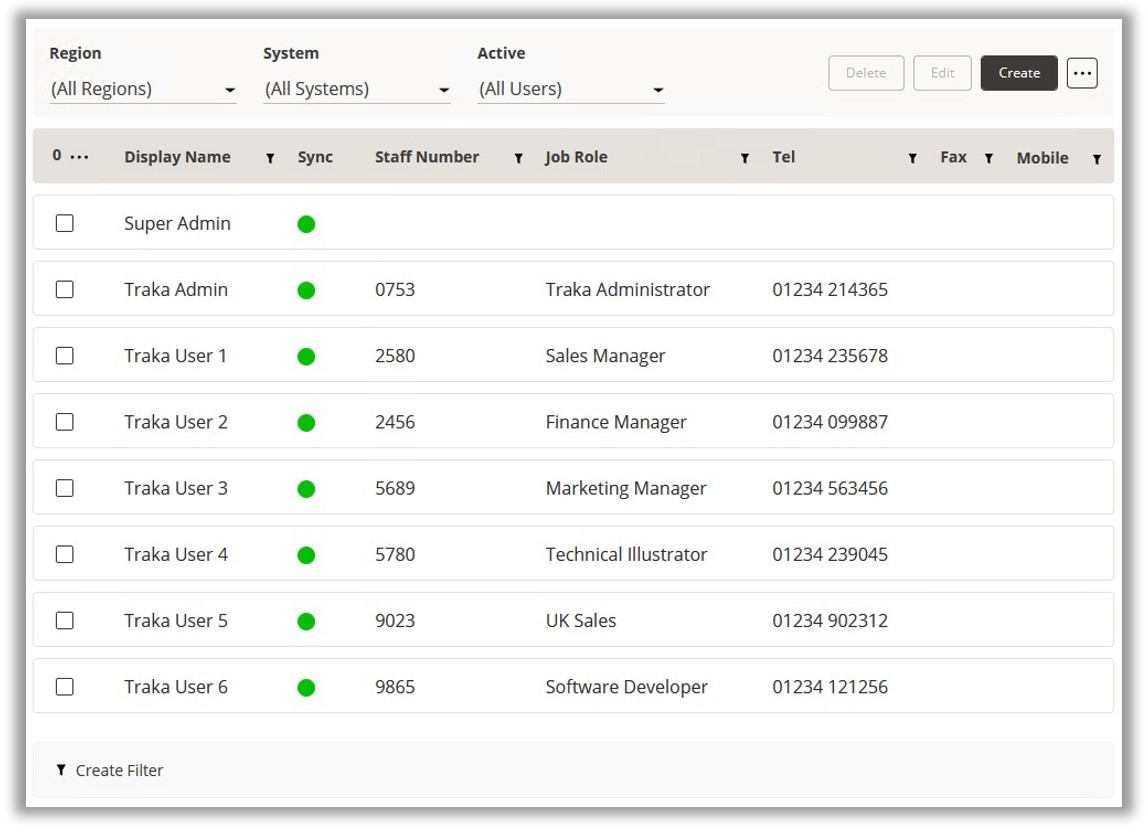
To find all the users that are in a specific region, simply select the Region drop-down selection arrow and choose a region from the pre-configured options.
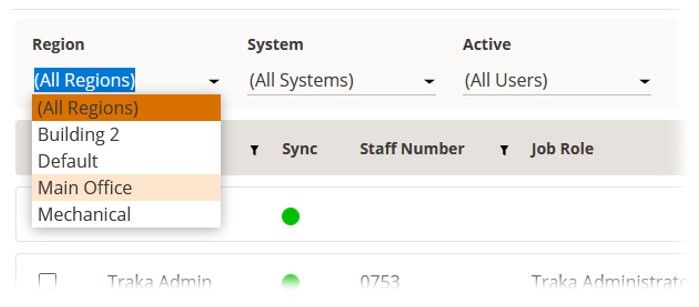
This will then narrow down the list of users to those who are only in the specified region. You can further strengthen this search by selecting a specific system within the region.
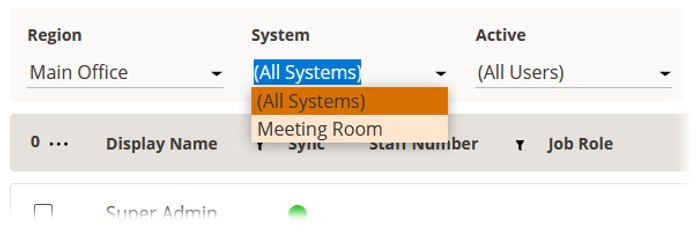
Now the results have been filtered twice making it easier to find the information that is required.
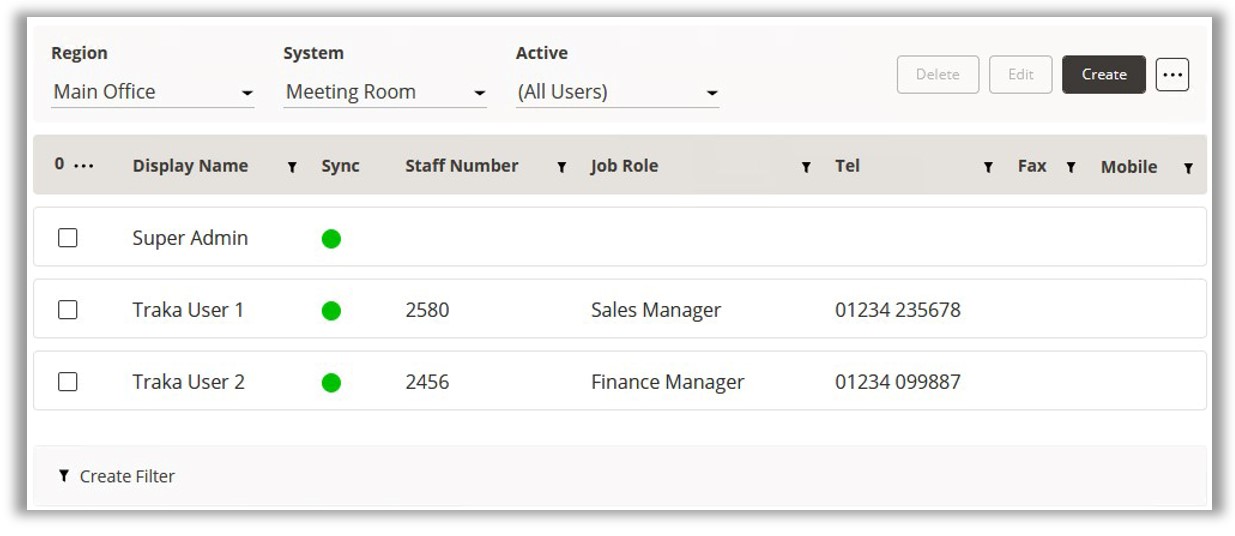
Common Buttons in TrakaWEB
The buttons and options will change according to the page you are currently working on. Several common buttons appear in many places throughout TrakaWEB. Please see below for button descriptions. Please use the hyperlinks to view more information about the feature the buttons represent.
General Options
The General options are located to the upper right of the page.

Customise/Export Options
The Customise/Export menu is made available by clicking on the
 Ellipsis button.
Ellipsis button.