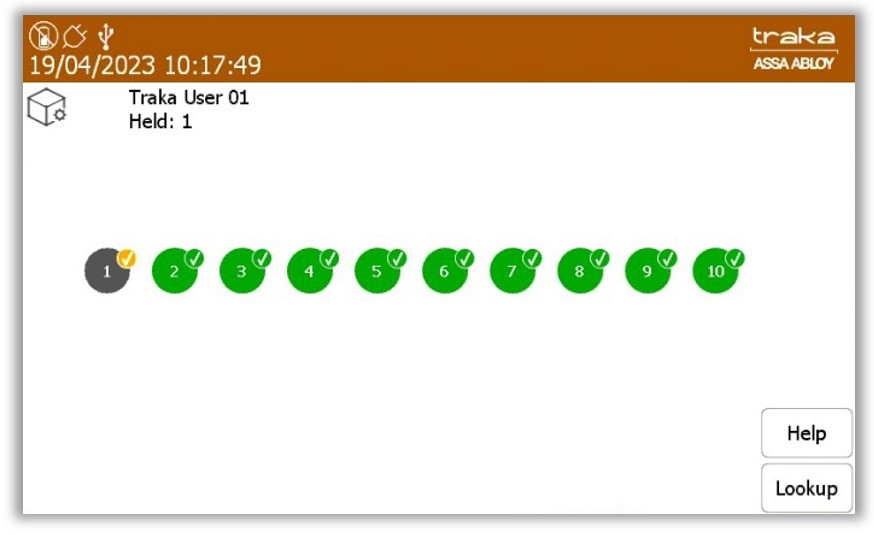A user with handover authorisation identifies themselves to the system and accesses the item selection screen.
The user will need to select an iFob to hand over.
The system will ask the user is they are handing the item over to another user.
Yes - If selected the process will continue, please see step 4.
No - If selected the message will disappear allowing the item to be removed (providing the user has access).
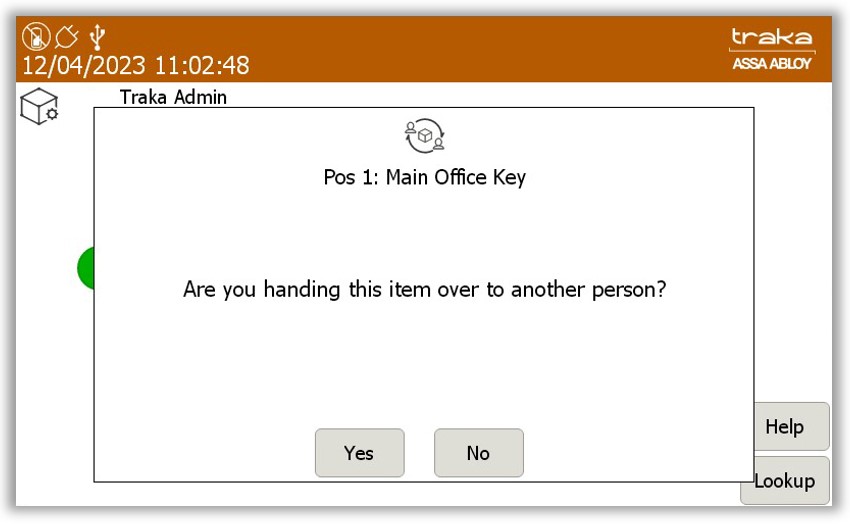
Once they have selected yes, the system will display a list
of users that an eligible to have the item handed over to them.
NOTE:
This
list will be populated by users that have the 'Allow Handover' option
enabled in their system access details.
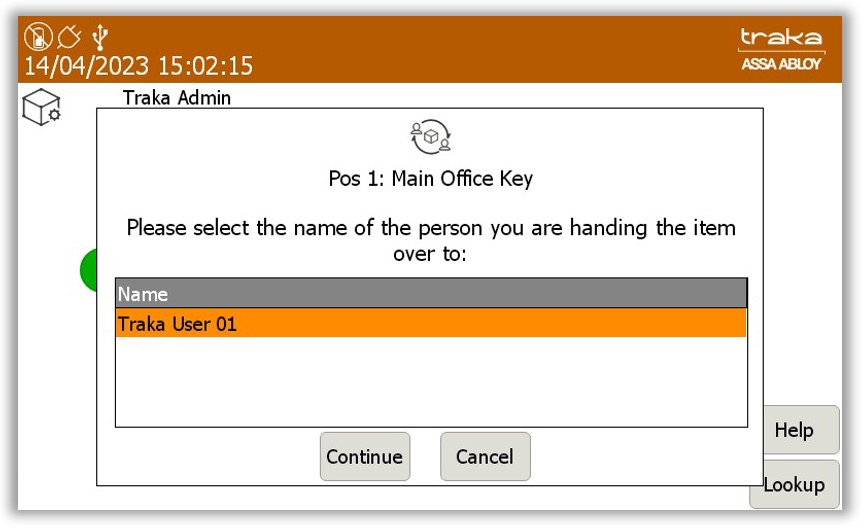
Select the desired user and click Continue.
NOTE:
Clicking Cancel will take the user back to the item selection screen.
The item will then be released from the system.
The symbol for the removed item shows that it is out to another
user, indicating that the handover was successful.