Click on the Chrome menu
icon.
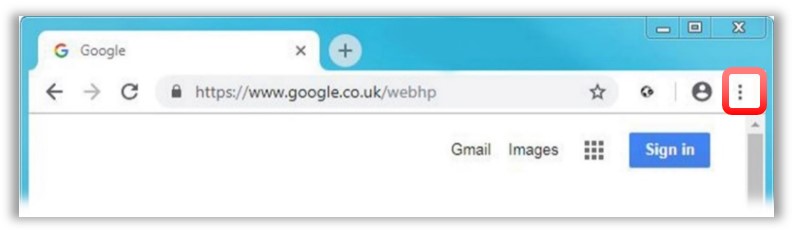
When using Google Chrome it is recommended that you disable autofill data and also clear the browsing data.
Click on the Chrome menu
icon.
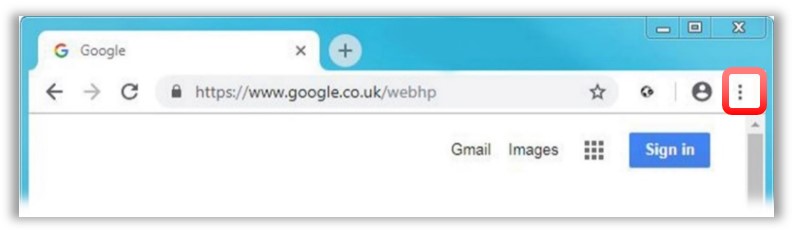
From the menu, select Settings.
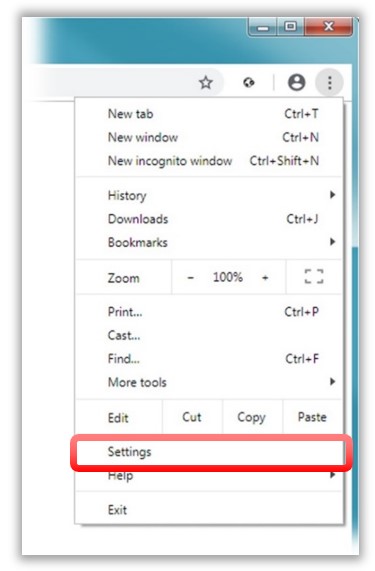
At the screen locate the Autofill
section and select the Passwords
option.
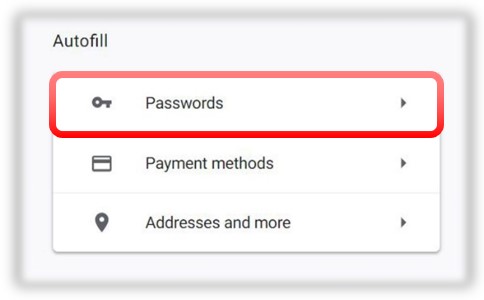
The next window will allow you to disable the Auto
Sign-in option and also enable you to remove any existing saved
passwords.
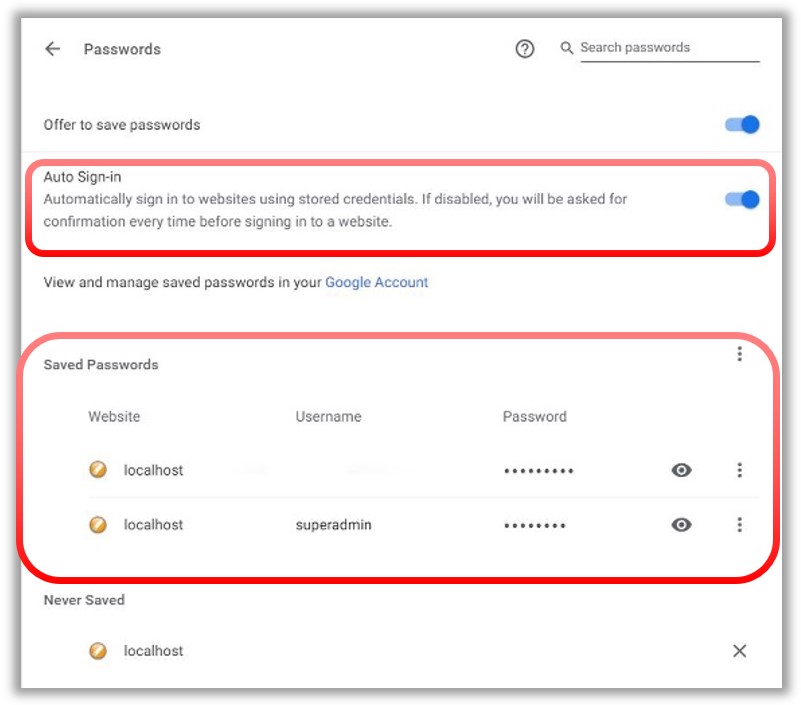
Click on the Chrome menu icon.
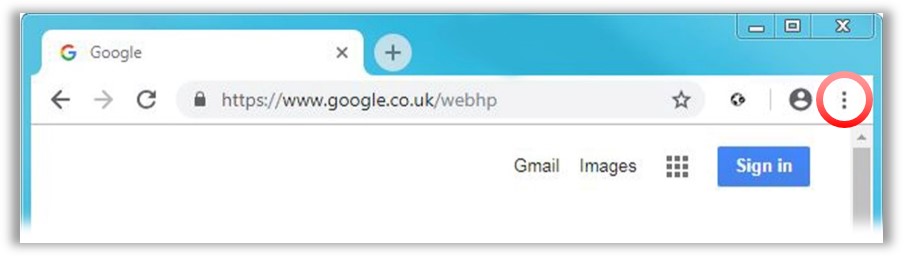
From the menu select the History
option to expand the properties window and then select History
from the list.
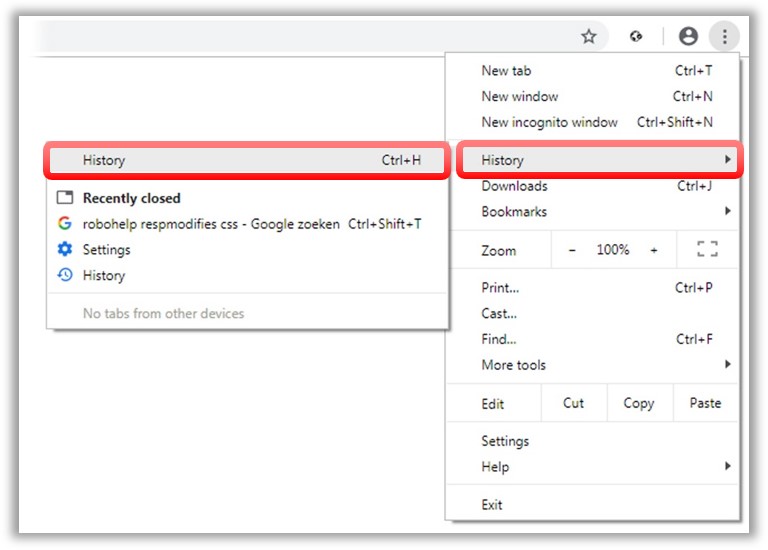
At the next window select the Clear
Browsing Data option.
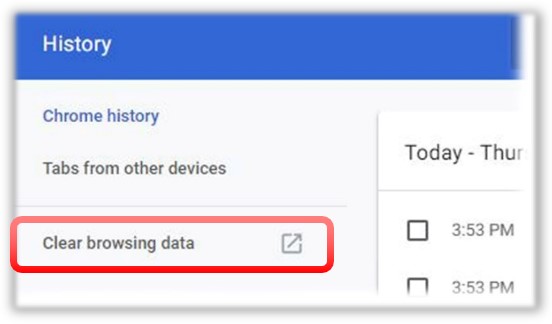
A new window will now appear. Select the Advanced
tab, ensuring that the option for Autofill
Form Data check-box is selected and then click on Clear
Data. The browsing data will now be cleared.
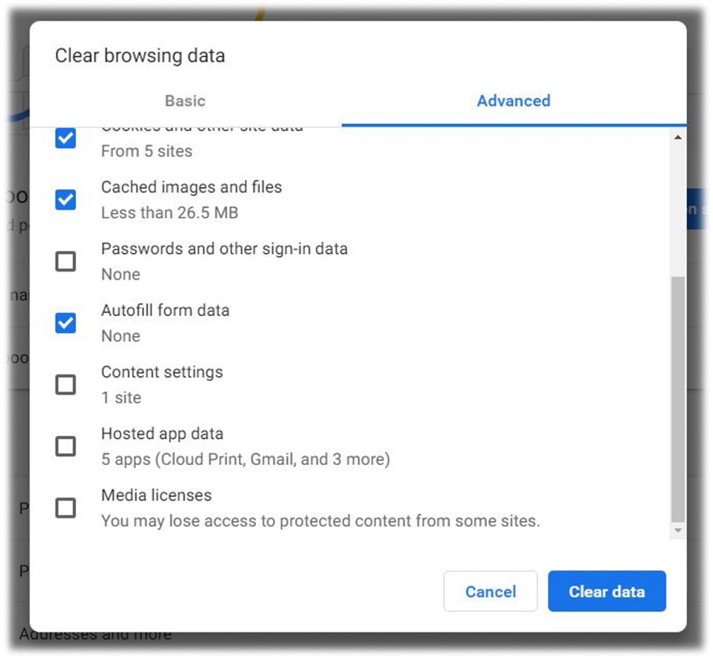
Alternatively, you can press CTRL+SHIFT+DEL on your keyboard and bypass
steps 1-4.
NOTE: Depending on how often your browsing history
is cleared, this process may take some time.