From the TrakaWEB Admin App, select the 16bit system on which
you need to upload a Config file, right-click on it and select the
Load Configuration option.
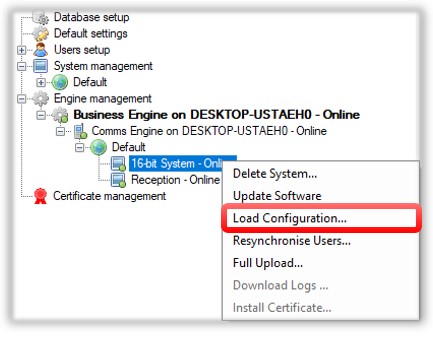
A new window will open
where you will need to navigate to the Config File for your system
on the local PC. By default, the system will look for config files
with the extension .TKCcfg. When you have located and selected
the file, click on Open.

The system will then
ask you to confirm the changes in the configuration. Select Yes.
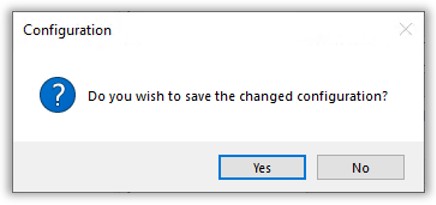
The system will confirm the operation and will save the new configuration.